In this tutorial we will learn about how to integrate google plus login into Android Studio project with a simple example.
Things we need to do:
- Create Project inAndrod Studio
- Create Project in Google Developers Console
- Code the project in Android Studio
Create Project in Android Studio:
- Create a new project in Android Studio
- Copy and paste the below dependency in build.gradle file for google play services
compile 'com.google.android.gms:play-services:9.0.1'
- Copy and paste the below dependency in build.gradle file for displaying image from url
compile 'com.squareup.picasso:picasso:2.5.2'
Create Project in Google Developers Console:
- Open the google developers console by clicking on this link https://console.developers.google.com/
- Below are the steps with pictures that how to create a project in developers console
1.
Create a project2.
Enter project name3.Select G+ API4.Enable API5.Create credentials6.Fill up the credentials
- In Android Studio right side of IDE click on Gradle and follow the Image 8. to get SHA1
7.8.
Fill SHA and package9.Fill Email and project name
- Copy and paste the downloaded file in your project's app directory in Android Studio
10.
11.
Click on credentials to restrict key
12.
Click on API key
13.
Click on Restrict key
14.
Fill all the info and save
Code project in Android Studio.
- Now add the internet permission and meta data parameter in the manifest of your project. Your manifest should look like this
File: Manifest.xml:
<?xml version="1.0" encoding="utf-8"?>
<manifest xmlns:android="http://schemas.android.com/apk/res/android"
package="infinite.hss.com.glogin">
<uses-permission android:name="android.permission.INTERNET"/>
<application
android:allowBackup="true"
android:icon="@mipmap/ic_launcher"
android:label="@string/app_name"
android:supportsRtl="true"
android:theme="@style/AppTheme">
<meta-data
android:name="com.google.android.gms.version"
android:value="@integer/google_play_services_version"/>
<activity android:name=".MainActivity">
<intent-filter>
<action android:name="android.intent.action.MAIN" />
<category android:name="android.intent.category.LAUNCHER" />
</intent-filter>
</activity>
</application>
</manifest>
- Copy and paste the following code in your activity_main.xml
File: activity_main.xml:
<?xml version="1.0" encoding="utf-8"?>
<LinearLayout xmlns:android="http://schemas.android.com/apk/res/android"
xmlns:tools="http://schemas.android.com/tools"
android:id="@+id/activity_main"
android:layout_width="match_parent"
android:layout_height="match_parent"
android:gravity="center"
android:orientation="vertical"
tools:context="infinite.hss.com.glogin.MainActivity">
<ImageView
android:id="@+id/img_profile"
android:layout_width="120dp"
android:layout_height="120dp"
android:layout_margin="20dp"
android:src="@drawable/user_pic" />
<TextView
android:id="@+id/txt_name"
android:layout_width="wrap_content"
android:layout_height="wrap_content"
android:layout_margin="10dp"
android:text="Name"
android:textStyle="bold" />
<TextView
android:id="@+id/txt_email"
android:layout_width="wrap_content"
android:layout_height="wrap_content"
android:layout_margin="10dp"
android:text="Email Id"
android:textStyle="bold" />
<Button
android:id="@+id/btn_G"
style="?android:attr/borderlessButtonStyle"
android:layout_width="match_parent"
android:layout_height="40dp"
android:layout_margin="40dp"
android:background="#FF0000"
android:text="Log in with G+"
android:textColor="#ffffff" />
<Button
android:id="@+id/btn_logOut"
android:layout_width="match_parent"
android:layout_height="wrap_content"
android:layout_marginLeft="30dp"
android:layout_marginRight="30dp"
android:background="@color/colorPrimary"
android:text="Logout"
android:textColor="#ffffff"
android:visibility="gone" />
</LinearLayout>
- Copy and paste the following code in your MainActivity.java file
File: MainActivity.java:
package infinite.hss.com.glogin;
import android.content.Intent;
import android.support.annotation.NonNull;
import android.support.v7.app.AppCompatActivity;
import android.os.Bundle;
import android.util.Log;
import android.view.View;
import android.widget.Button;
import android.widget.ImageView;
import android.widget.TextView;
import android.widget.Toast;
import com.google.android.gms.auth.api.Auth;
import com.google.android.gms.auth.api.signin.GoogleSignInAccount;
import com.google.android.gms.auth.api.signin.GoogleSignInOptions;
import com.google.android.gms.auth.api.signin.GoogleSignInResult;
import com.google.android.gms.common.ConnectionResult;
import com.google.android.gms.common.api.GoogleApiClient;
import com.squareup.picasso.Picasso;
public class MainActivity extends AppCompatActivity implements GoogleApiClient.OnConnectionFailedListener {
private GoogleSignInOptions gso;
private GoogleApiClient mGoogleApiClient;
private int RC_SIGN_IN = 100;
Button btn_google, btn_logout;
TextView txt_name, txt_email;
ImageView img_profile;
@Override
protected void onCreate(Bundle savedInstanceState) {
super.onCreate(savedInstanceState);
setContentView(R.layout.activity_main);
btn_google = (Button) findViewById(R.id.btn_G);
txt_name = (TextView) findViewById(R.id.txt_name);
txt_email = (TextView) findViewById(R.id.txt_email);
img_profile = (ImageView) findViewById(R.id.img_profile);
btn_logout = (Button) findViewById(R.id.btn_logOut);
gso = new GoogleSignInOptions.Builder(GoogleSignInOptions.DEFAULT_SIGN_IN)
.requestEmail()
.build();
mGoogleApiClient = new GoogleApiClient.Builder(this)
.enableAutoManage(this /* Activity */, this /* OnConnectionFailedListener */)
.addApi(Auth.GOOGLE_SIGN_IN_API, gso)
.build();
btn_google.setOnClickListener(new View.OnClickListener() {
@Override
public void onClick(View view) {
signIn();
}
});
btn_logout.setOnClickListener(new View.OnClickListener() {
@Override
public void onClick(View v) {
Auth.GoogleSignInApi.signOut(mGoogleApiClient);
btn_google.setVisibility(View.VISIBLE);
btn_logout.setVisibility(View.GONE);
txt_name.setText("Name");
txt_email.setText("Email Id");
img_profile.setImageResource(R.drawable.user_pic);
}
});
}
@Override
public void onConnectionFailed(@NonNull ConnectionResult connectionResult) {
}
private void signIn() {
//Creating an intent
Intent signInIntent = Auth.GoogleSignInApi.getSignInIntent(mGoogleApiClient);
//Starting intent for result
startActivityForResult(signInIntent, RC_SIGN_IN);
}
@Override
protected void onActivityResult(int requestCode, int resultCode, Intent data) {
super.onActivityResult(requestCode, resultCode, data);
if (requestCode == RC_SIGN_IN) {
GoogleSignInResult result = Auth.GoogleSignInApi.getSignInResultFromIntent(data);
//Calling a newc function to handle signin
SignInResult(result);
}
}
//After the signing we are calling this function
private void SignInResult(GoogleSignInResult result) {
//If the login succeed
if (result.isSuccess()) {
// Signed in successfully, show authenticated UI.
GoogleSignInAccount acct = result.getSignInAccount();
String personName = acct.getDisplayName();
String imageUrl = acct.getPhotoUrl().toString();
String email = acct.getEmail();
Log.e("Google", "Name: " + personName + ", email: " + email
+ ", Image: " + imageUrl);
// set image url to imageview
Picasso.with(MainActivity.this).load(imageUrl).into(img_profile);
// setting values
txt_name.setText(personName);
txt_email.setText(email);
btn_logout.setVisibility(View.VISIBLE);
btn_google.setVisibility(View.GONE);
} else {
//If login fails
Toast.makeText(this, "Login Failed", Toast.LENGTH_LONG).show();
}
}
}
- Now run the project and enjoy the output
Output:
Thank you...


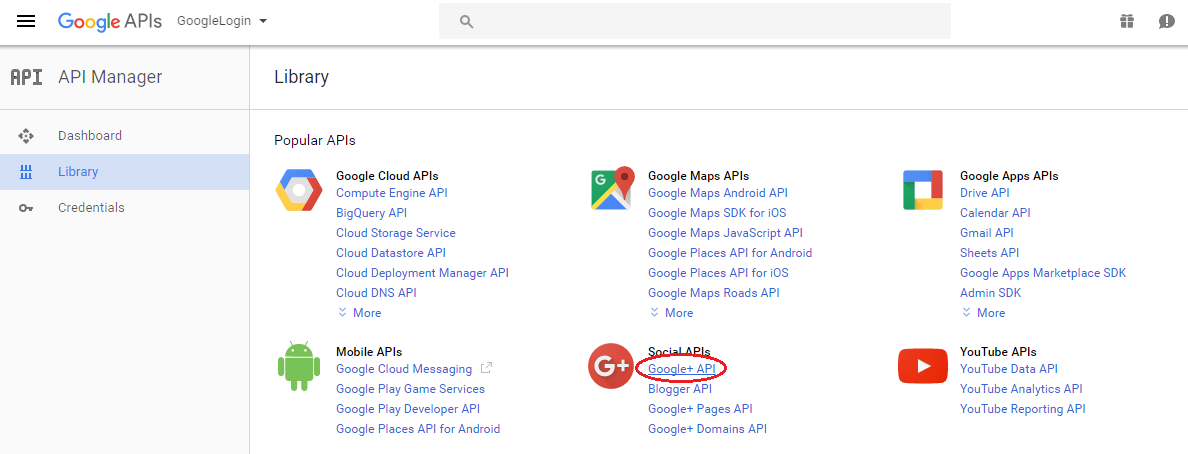














Comments
Post a Comment